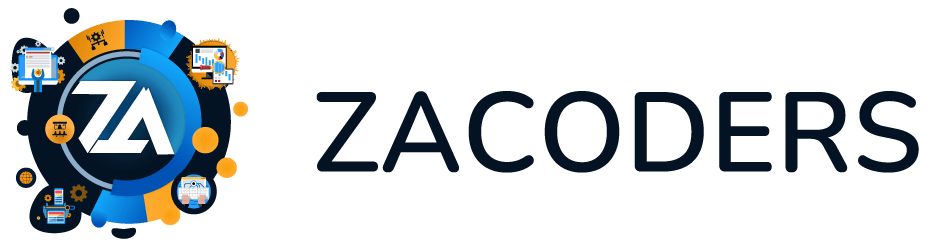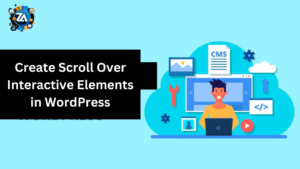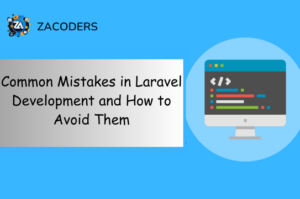WordPress is the worlds most popular content management system (CMS), powering over 40% of all websites on the internet. But its popularity also makes it a favorite target of hackers. Compromised WordPress sites are blindfolded, with side effects that can lead to some data breaches, customer trust loss, SEO penalties, and even legal consequences. WordPress website security is not a choice. It is a must. In this guide, we’ll discuss actionable steps you can take to protect your website from malicious attacks so your data, reputation, and users can be safe!
Understanding WordPress Security Risks
Before diving into solutions, it’s critical to understand the common vulnerabilities hackers exploit:
- Brute Force Attacks: In this type, hackers deploy automated tools that attempt multiple combinations in order to guess the login credentials.
- Old Stuff: WordPress core, plugins, and themes with known exploits.
- Insecure Plugins / Themes: Many plugins and themes are poorly coded or abandoned and have security holes.
- SQL Injection (SQLi): Burglarbots inject bad SQL queries that control your database.
- Cross-Site Scripting (XSS): Hackers inject malicious scripts into your site, affecting visitors.
- Malware: There is malicious software out there that will steal your data, redirect traffic, or hijack your site.
- Over Permitted Users: Shared credentials or users with excessive authorization heighten breach risk.
Best Practices for WordPress Security
1. Keep Everything Updated
- Core: Enable automatic updates for minor releases (Settings > General). After testing and confirming 0 breaking changes, update major versions manually.
- Plugins/Themes: Eliminate unused plugins/themes. Immediately update active ones when new versions come out.
- PHP Version: The new version should use at least PHP 8.0
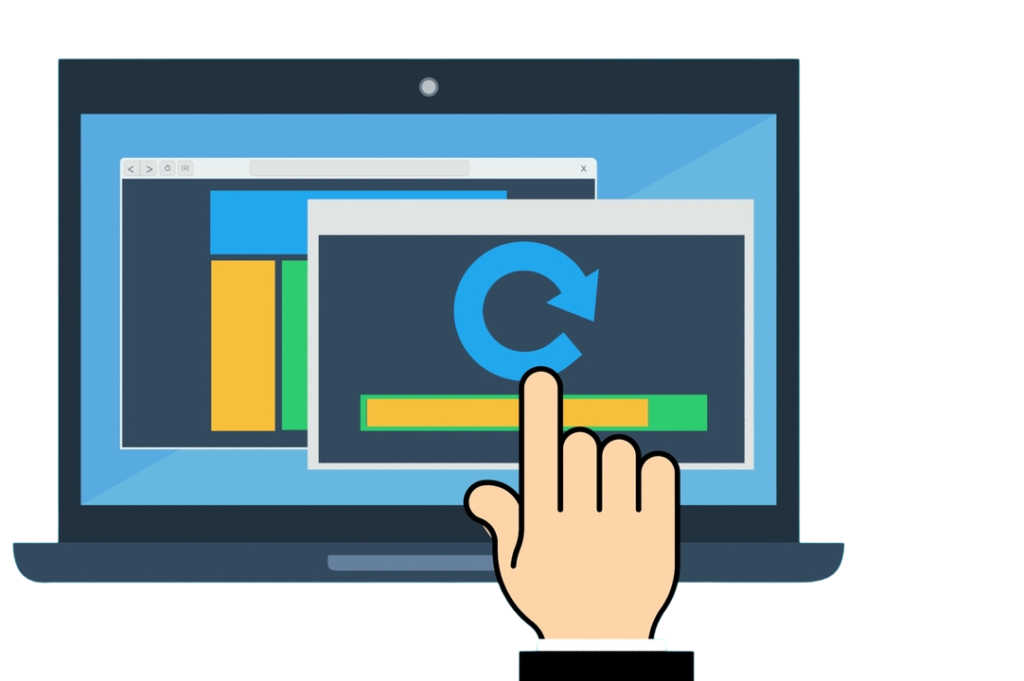
2. Use Strong Authentication
- Passwords: Require complex passwords (12+ characters, letters + numbers + symbols) for everyone. LastPass and 1Password are examples of tools that can generate and store them.
- Two-Factor Authentication (2FA): Use 2FA on admin and user login plugins like Wordfence and Google Authenticator can help.
- Limit Login Attempts: You can limit the number of times a person can attempt to log into your site. After a certain number of failed login attempts, you can block that IP from login forever until you remove it using plugins like Login Lockdown.
3. Choose a Secure Hosting Provider
- Opt for managed WordPress hosting (e.g., WP Engine, Kinsta) with built-in security features like firewalls, malware scanning, and DDoS protection.
- Ensure your host offers:
- SSL/TLS certificates (free via Let’s Encrypt).
- Regular backups.
- Isolated server environments (avoid shared hosting for high-traffic sites).
4. Install a WordPress Security Plugin
- Wordfence: A firewall, malware scanner, and tools for securing login.
- Sucuri: Offers malware removal, website hardening, and blacklist monitoring.
- iThemes Security: Offers support for file change detection, brute force protection, and more, plus database backups.
5. Secure Your Login Page
- Edit Default Login Url: /wp-admin or /wp-login. Plugins like WPS Hide Login allow you to create custom php file paths.
- Disable XML-RPC: This is a feature used for remote connections and frequently gets exploited. Alternatively, you can use one of the plugins to disable it, such as Disable XML-RPC.
6. Harden File Permissions
- Set strict file permissions:
- Root Directory: 755
- wp-config.php: 600
- .htaccess: 644
- Disable file editing in the WordPress dashboard by adding define(DISALLOW_FILE_EDIT, true); to your wp-config.php.
7. Enable a Web Application Firewall (WAF)
- A WAF filters malicious traffic before it reaches your site. Options include:
- Cloudflare: Offers a free plan with basic DDoS protection.
- Sucuri Firewall: Premium service with advanced threat detection.
8. Regular Backups
- Use plugins like UpdraftPlus or BlogVault to schedule daily or weekly backups. Store copies offsite (e.g., Google Drive, Dropbox).
- Test backups periodically to ensure they’re functional.
9. Secure Your Database
- To schedule daily or weekly backups use plugins like UpdraftPlus or BlogVault. Have copies stored elsewhere (Google Drive, Dropbox, etc).
- Be sure to check back up to make sure that it works.
10. Monitor User Activity
- During the installation, always change the default database prefix of wp_ to something unique (e.g., XYZ).
- You can restrict access to your database from trusted IP addresses through your hosting dashboard.
Step-by-Step Guide to Securing Your Site
Step 1: Perform a Security Audit
- Run a malware scan: Wordfence or Sucuri.
- Validate user roles and permissions. Remove inactive accounts.
- Audit plugins/ themes and remove anything unnecessary.
Step 2: Harden Core Security Settings
- Enable SSL: Get an SSL certificate (most hosts include for free).
- Replace Salts and Keys: Update security keys in wp-config. Php via WordPress’s key generator.
- Ensure Directory Indexing Is Disabled: Use Options -Indexes in your. htaccess file.
Step 3: Protect Against Common Attacks
- Prevent Hotlinking: Add the following to
.htaccessto stop others from stealing bandwidth:
RewriteEngine on
RewriteCond %{HTTP_REFERER} !^$
RewriteCond %{HTTP_REFERER} !^https://(www.)?yourdomain.com [NC]
RewriteRule .(jpg|jpeg|png|gif)$ - [NC,F,L]- Block PHP Execution in Sensitive Folders: Create a
.htaccessfile in/wp-content/uploads/with:
Step 4: Implement Security Headers
Add HTTP security headers to your .htaccess file to mitigate XSS and clickjacking:
Header set X-Content-Type-Options "nosniff"
Header set X-XSS-Protection "1; mode=block"
Header set X-Frame-Options "SAMEORIGIN"
Header set Content-Security-Policy "default-src 'self' https:;"Step 5: Set Up Monitoring
- Use Uptime Robot to receive alerts if your site goes down.
- Enable Google Search Console to detect security issues or malware warnings.
Ongoing Maintenance
- Weekly scans: Run malware scans and analyze logs.
- Monthly Audits: Review user accounts, plugins, and themes.
- Data Loss Prevention: Regularly backup your WordPress data.
Conclusion
Being on the lookout for your WordPress Security Could Save the Day. By pairing strong authentication with regular updates as well as reliable hosting and then covering all your bases with firewalls and security plugins, you can minimize the chance of a compromise. By securing your site, you are protecting your visitors, your brand, and your peace of mind. Let us put these steps in place now and fortify your premises, aka your WordPress website.